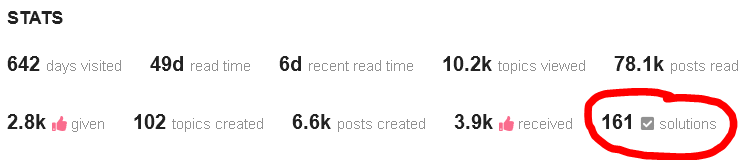- Go to the very top of your topic, i.e. to your first posting
- Click the pencil behind the topic
===> If there is no pencil and you can not edit the topic title, skip this and jump to step #5 below. <===
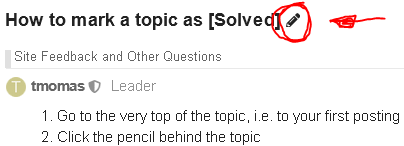
===> If there is no pencil and you can not edit the topic title, skip this and jump to step #5 below. <===
- Add "[Solved]" in front of the topic
- Click the checkmark to save the edit
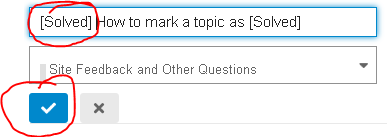
- If there is a specific posting that contributed the most to the solution, you can mark this specific posting as the solution:
5.1) Click the 3 dots
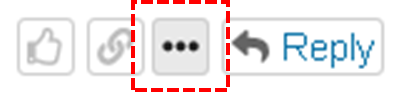
5.2) Click the Solution button

- If however the solution can not be pinned to a single posting since the solution has been developed with input of multiple postings, a short summary of the solution steps is appreciated. You can then mark your own summary as the solution.
- If you get a message asking for marking the topic as solved: DO NOT MARK THIS MESSAGE AS SOLUTION. The request for marking the topic as solved is no solution at all. This message does not solve your problem, therefore do not mark this message as solution. Please re-read points 5 + 6 above.
Positive effects
- The posting that has been marked as solution will be shown at the bottom of the first posting of the topic, making it easy for other users with the same problem to find the solution, saving them possibly a considerable amount of time.
- The [Solved] in the topic title will show up in search engine results (the
 in front of the title will not)
in front of the title will not) 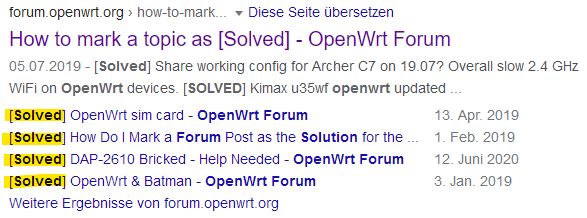
- The author of the posting marked as solution will get positive credits in his user stats, see this excellent example:
- The topic will autoclose after 10 days of inactivity (i.e. no new postings received for 10 days).