Great, I would recommend to do these tests one by one though, so if observable behavior changes you have a decent idea what caused the change, no?
Doing it "artificially" (from other computers0 is probably a good thing for initial testing, most users have a hard time to get their users of the network for controlled experiments 
Hard to say, the HEC Errors for the Upstream seem excessive, could you reboot your modem and take these statistics again directly after the reboot and then again after say around one hour of uptime and usage? (Some of these statistics are kept by the DSLAM and keep on accumulating over modem reboots, so the real valuable information is not the absolute number, but the change over time).
Nope, your data travels over path0 nothing to change or see in that regard  (path1 might carry the information required for G.INP like DTU ACKs or NACKs).
(path1 might carry the information required for G.INP like DTU ACKs or NACKs).
I believe that should not really matter, and if your OpenWrt router terminates the PPPoE-tunnel the modem really acts as an IP bridge, but these terms are rather diverse and not really standardized across modems, so I am just guessing here...
Yes, if in doubt, please leave things at their default and then you might want to systematically change a few things one piece at a time...
It's definitely worth monitoring those errors statistics. if you play for a while and experience lags even without other people on your net, you can guess it's probably line quality. check the errors stats and see if they get bigger.
the HEC number is suspicious (2^32-6) it's probably not meaningful. but CRC errors and FEC errors are indicative of occasional line noise, which could cause ping spikes and packet loss
Errors have remained the same throughout the whole day. Layers of cake was a complete bust. However normal speed with piece of cake was pretty good. The lowering speed to 15/5 made it really good, but somehow I feel that I'm sacrificing a lot of bandwidth. However it did have 2 livestreams and 2 youtube videos going so it was a stressful test. Any ideas if this is going to work long term or if it's a good solution?
I think probably a good solution is to search for the value that gives you your favorite tradeoff... If your "full speed" is 35/10, I'd suggest to try 0.9, 0.85 and 0.8 x those full values... see at what point it works for you, probably one of those will work, but you could always keep dropping it to say 0.75 and 0.7
Ok another weird thing is in my interfaces tab. I did have a WAN 6 but I ended with 2 IPV6 IPs and so I've got rid of it and disabled all the IPV6 routing in the firewall, this along with the SQM at 15/5 seemed to fix my connection issues. However, I can't seem to find any games on the playstation even though I'm connecting to the servers. Re-enabling the IPV6 seems to fix that but means that the latency spikes return.
This is what my interfaces tab currently is.
Disabling ipv6 is generally a bad thing. There is absolutely nothing wrong with having several ipv6 addresses on any interface... you can literally put several million IP addresses on one interface and it's a totally supported config 
What should I do from here then? Leave everything as is and return to 15mbps?
I think re-enable your ipv6, set your speed to about 80% of your max speed, see if you still get latency spikes, and if you do and it's ipv6 related, possibly debug what's wrong with your ipv6, perhaps your ISP uses a different route set for ipv6 than ipv4 so you hit a congested link... so you could debug that with "mtr" using an ipv6 address in one window and an ipv4 address in another window... see if you see different distributions of ping times.
Currently I have speeds at about 0.6 of max with IPV6 and spikes are continuing. Therefore I should probably check the IPV6, can you explain how to do that? I'm not very experienced with networking sorry  !
!
Sure, I'm assuming you have a windows machine. So you download the WinMTR program I mentioned above and run it... In one window you ping some ipv6 address, like 2a03:b0c0:3:d0::1af1:1 which is what I get when I look up openwrt.org in another window you ping the ipv4 address of the same device... 139.59.209.225 in this case.
While you're pinging both devices, you'll see a bunch of statistics on each hop from you to them... after running this for a while, copy and paste all the stats into a raw text block here. We can see what we see. (note I don't have windows, so I'm not sure how you copy and paste that text, or whether it's even possible, you might have to resort to screenshots... not sure)
Using an IPV6 address in WinMTR doesn't seem to work for me. www.... and IPs are working.
if you use the name openwrt.org and you have ipv6 enabled on your router etc, do you get a ping going to the ipv6 address or does it use the ipv4?
IPV4 one, and all IPV6 settings that I touched are re-enabled, except for the WAN6 interface as I'm unsure how to reconfigure that one.
well, that's the one  perhaps a factory reset is simplest.
perhaps a factory reset is simplest.
ok, but then I'll have to re-install SQM again correct or will that stay?
correct. You can write down your settings, it shouldn't take more than a minute or two to get it back up and running, whereas manually replacing the wan6 and debugging all that could take quite a while if we go astray, whereas The out of the box config should work fine.
Ah now I’ve reset I remembered why I got confused. To get my PPPoE connection I had to change the WAN one to PPPoE, do I also change the WAN6 one to PPPoE or leave as DHCPv6 client?
leave it, it normally uses the same thing WAN uses.
Lastly for now before I go back to stress testing. With my set-up Modem > OpenWRT which dual-...host goes in ingress and which in egress, I did read about the need to change them sometimes but the post got a bit confusing and long winded.
dual-srchost is for egress towards WAN (upload) it balances across the sources, dual-dsthost is for ingress from WAN (download) it balances across the destinations.
1 Like
![]()
![]() (path1 might carry the information required for G.INP like DTU ACKs or NACKs).
(path1 might carry the information required for G.INP like DTU ACKs or NACKs).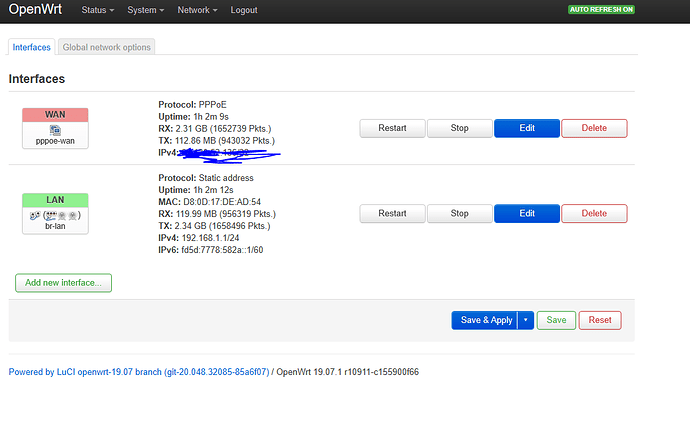

 !
!