This:
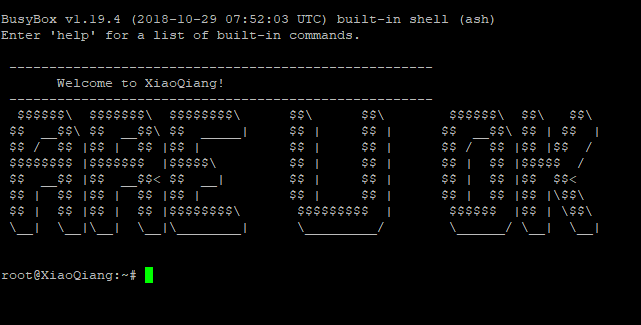
I am afraid to continue until someone can told me that this is ok, also, if i install this, how can i back to stock if i do something wrong?
Also, will i get wifi automatically turned on or i must do something to turn on wifi?
Also, on this tut:
Summary
Actual installation via SSH:
- Copy
openwrt-ramips-mt7621-mir3g-squashfs-kernel1.binandopenwrt-ramips-mt7621-mir3g-squashfs-rootfs0.binoptained from the OpenWrt download site to a USB drive or wget it directly via SSH to a location (/tmpfor example) on the router - Switch to
/extdisks/sda1/(if copied to an USB drive) or to the folder on the router like/tmpif downloaded directly on the router - Run
mtd write openwrt-18.06.2-ramips-mt7621-mir3g-squashfs-kernel1.bin kernel1 - Run
mtd write openwrt-18.06.2-ramips-mt7621-mir3g-squashfs-rootfs0.bin rootfs0 - Run
nvram set flag_try_sys1_failed=1 - Run
nvram commit - Run
reboot
I go there and find for files and download? http://downloads.openwrt.org/releases/18.06.5/targets/
Again, sorry for my non perfect english so i must ask more times to be sure.
Thanks