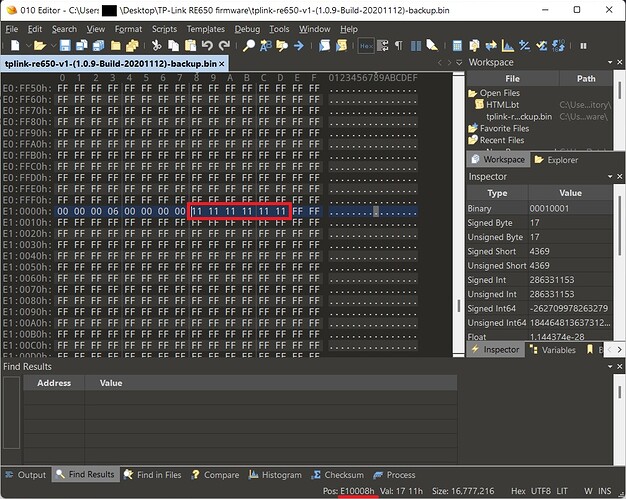So as I mentioned in the first post, some time ago I installed OpenWRT on this Wi-Fi extender, but it didn't work as good as I thought it will be. Due to the lack of experience I bricked it to the point where I didn't have access to the bootloader and couldn't do anything with it (no way to log in, no LEDs, nothing). So I bought a new one, exactly same model, and put the old one in a drawer.
Recently, I decided to finally do something about it and bring the old extender back to life. For this purpose I purchased an EEPROM programmer ”CH341A EEPROM USB Programmer” (like this one AMAZON). Bellow are steps I performed to resurrect bricked extender.
- I read the original EEPROM from the new extender using EEPROM programmer I bought.
- Next, in hex editor had to replace mac address of the new extender with the one from old one.
- And finally that prepared firmware I flashed to the old extender and.... voilà! It came to life!

I know how much I was struggling with this, looking for solution on web and failed. That's why I decided to share this backed up firmware, which should help bring your device back to life in case of problems. It isn't the simplest task, but also it’s not very very difficult 
Some side notes:
- This is a copy of the original firmware that has been read directly from EEPROM of TP-Link RE650 V1 (1.0.9-Build-20201112).
- Before flashing, open it in hex editor and put your own mac address under the offset 0xE10008 (recommend “010 Editor” and use CTRL+G to go directly to that offset). Default mac at this offset is: 11 11 11 11 11 11. Replacing those numbers with your mac address make sure you ACTUALLY replacing those numbers and not adding extra bytes! (see screenshot below)
- I suggest you do the whole flashing process in Linux, using “flashrom” utility, because in Windows I had some problems with reading the firmware. If you don’t know how to do it, you can always check on YT (https://www.youtube.com/watch?v=nKy57RmuxWM).
You can download this firmware from here: TP-Link RE650 EEPROM backup