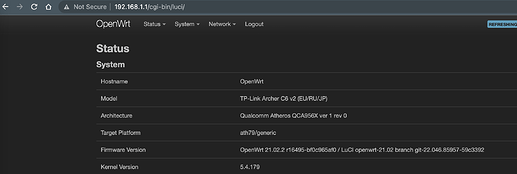Hi, i upgraded my flash chip with 128Mbits clip. And reflashed openwrt. But still getting same free space as 64Mbits clip. How can i get make it to detect 128Mbits flash?
@frollic thanks
Hi
Thanks for solution.
It's working good, so maybe someone with skills and with capability of commit would officially add this model (Archer A6 v2 EU, RU) to OpenWrt. Now available is only US, TW version: https://openwrt.org/toh/hwdata/tp-link/tp-link_archer_a6_us_tw
Greetings
Is it possible for someone to add the same support line to the latest openwrt firmare for C6 v2 EU ?
Can you help with thee above reqeust ?
I was able to flash my Archer A6 V2 (EU) with the modified firmware provided by @mobilizedport via TFTP, then simply updated to the latest version via the GUI (21.02.2 - Firmware OpenWrt Upgrade one). Everything seems to be in working order so far!
Hi,
Could you tell me how to download the modified firmware via tftp?
I have completed the following steps:
- run tftp server on macos 11.6 (20G165)
nobody 64712 0.0 0.0 4402816 560 ?? S 8:20AM 0:00.00 /opt/homebrew/opt/dnsmasq/sbin/dnsmasq -i en0 -p 0 -z --enable-tftp --tftp-root /tmp
~ % ls -l /tmp/
-rw-r--r--@ 1 user wheel 4650531 Apr 5 08:19 openwrt_ArcherC6v2_tp_recovery.bin
udp4 0 0 192.168.0.66.tftp *.*
- archer a6 (ru) was turned on
- press "reset button" 5 sec until blinked power led
But it didn't work out
I also tried pressing the reset button before turning on the power button and seeing the following exchange in tcpdump:
08:49:00.946414 IP 192.168.0.86.daap > 192.168.0.66.tftp: 58 RRQ "ArcherC6v2_tp_recovery.binoctettimeout5blksize1468" [|tftp]
08:49:00.952020 IP 192.168.0.66.62784 > 192.168.0.86.daap: UDP, length 51
But it didn't work too.
Please, advice.
Previous post by @mobilizedport -
Yes, I used this firmware file.
So what was your question?
That is the modified file...
Are you asking how to use TFTP?
Recover using the TFTP server method. Written for Windows users...but the concepts are the same for other OS.
Download the stock firmware...you may need to try more than one version.
The OpenWRT "factory" firmware can also be used if you don't want to go back to stock.
Download TFTP64.
Rename the downloaded firmware file to ArcherC6v2_tp_recovery.bin, and place it in the same folder as TFTPD64.
Open your network settings in Windows, and select the wired adapter (don't try this on a wireless connection).
Note: It's a good idea to use an unmanaged switch between the router and the computer. It avoids the link-down event, and link training.
Right-click and select Properties.
Select Internet Protocol Version 4 (TCP/IPv4) and click on the Properties button.
In the General tab, select the radio button for Use the Following IP Address.
Enter 192.168.0.66 for the IP address.
Should default to 255.255.255.0 for the Subnet Mask.
Turn the router off.
Make sure nothing else is connected to the router, it should be just the router and your computer.
Open TFTPD64. You may be asked to allow it through the firewall. Select Public.
Note: You may need to temporarily disable the firewall.
Go to Settings > Global, and uncheck everything except TFTP Server.
Go to Settings > TFTP. Select None for TFTP security. Uncheck Option negotiation, and enter 192.168.0.66 in the Bind to this IP address drop down.
Go back to the main window, and make sure the Current Directory dropdown is showing the path to the TFTPD64 folder, which should also contain your recovery firmware file ArcherC6v2_tp_recovery.bin
The IP address 192.168.0.66 should be displayed in the Server Interface dropdown. If not, select it.
Go to the router and press the power button and the reset button at the same time.
Release the power button...but continue to hold the reset button for about 4 or 5 seconds, then release.
You should see a progress bar going across the TFTPD64 screen (although it should only take a very short time).
View the log. It should show 100% transferred.
Go back to your wired network adapter, and change the radio button back to Obtain an IP Address Automatically.
Try to access the router GUI. The stock firmware IP address is 192.168.0.1 and admin/admin for the User Id and Password.
If you can see that you have Internet access in the Network icon, but can't access the GUI, open a Command prompt and run ipconfig /release and then ipconfig /renew.
Try to access the GUI again.
Thank you for advice. I will try with another OS.
You should be able to do it on a Mac, Linux box, whatever...
The principles are the same.
Hi!
I have successfully updated Archer A6 (RU).
Step by step process
In first, need to reset all settings on router (press reset button 5 sec). I do not know why, but when I load firmware by TFTP process stopped on 18% with timeout.
- download OpenWrt firmware from here (
openwrt-ath79-generic-tplink_archer-c6-v2-squashfs-factory.bin- MD5 = c603bc7717ab837e64ae21871d504dc3) - Rename it to
ArcherC6v2_tp_recovery.bin - I use
tftpd64on Windows10. - After that I have
OpenWrt 19.07.4, r11208-ce6496d796 - Download archive from here and copy file
openwrt-ath79-generic-tplink_archer-c6-v2-squashfs-sysupgrade.bin(MD5 = 8034236f0d94a514172535b9fc744f3e) to router in /tmp/ - executed commands:
cd /tmp/
mtd -r write /tmp/openwrt-ath79-generic-tplink_archer-c6-v2-squashfs-sysupgrade.bin firmware
Hi dear Archer A6(RU) V 2.0 users who had jumped to openwrt,
Please help with the initial image for upgrading to openwrt via tftp.
The link is from the post of anikishov
https://github.com/TainakaDrums/OpenWrt-Archer-A6
is not actual now.
Thanks in advance
all you need is already in this thread.
are you frollic really able to download the image from https://github.com/TainakaDrums/OpenWrt-Archer-A6 ?
Only tried the other one.
Dear @frollic Which one do you recommend?
Hi,
I cloned the TanikaDrums repository, try it from here