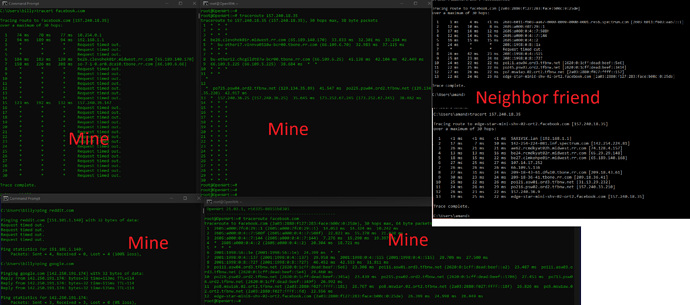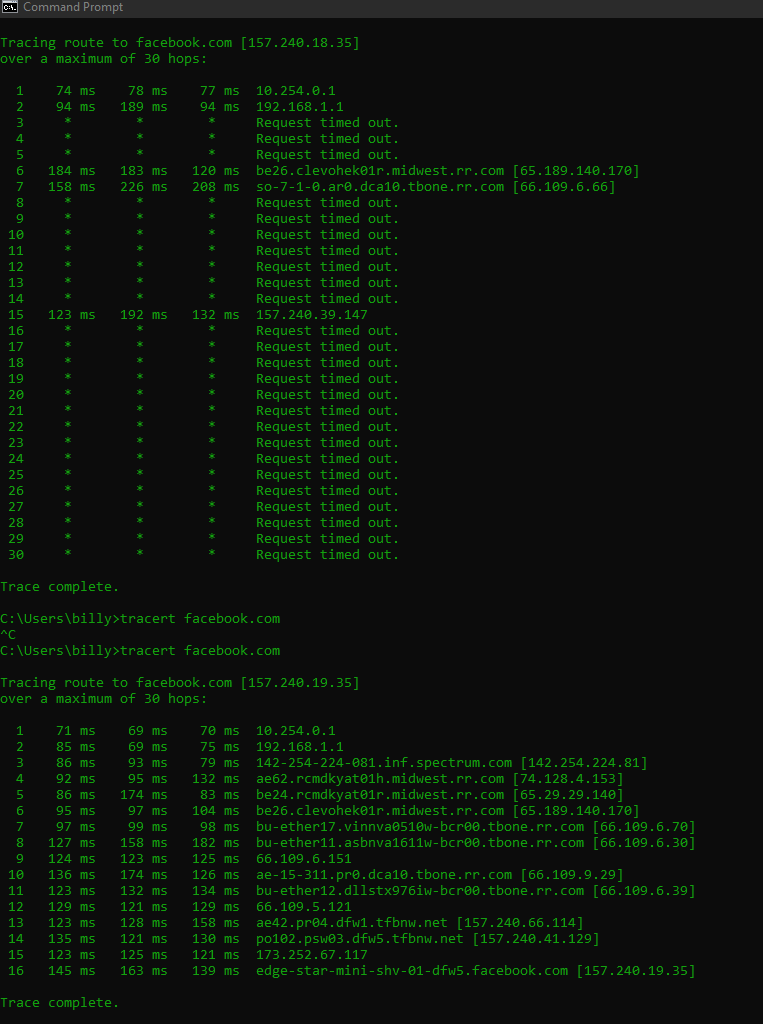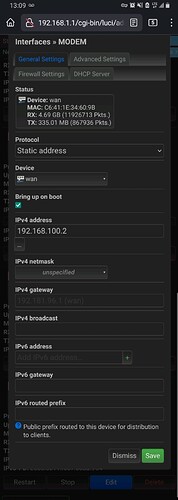Hello everyone, I have an issue that is making me want to pull my hair out.
I'm on the verge of calling Spectrum (my ISP) to have them look into it, but wanted to check here first.
Details as follows:
The Problem:
Sometimes websites become unreachable through the web, or take an extremely long time to load the initial request (20+ seconds).
Services I am running drop off the internet several times a day/week with no pattern.(This is found from notifications that they are offline)
Strange behavior on web services I use day to day like netflix, hulu, and facebook, for example:
Sometimes discord is unable to stream video as I talk to others.
Sometimes Websites stop working as I'm talking to people over discord. The internet remains connected, but some IP's just seem unreachable.
This started randomly around November 23rd with no Configuration Changes.
What I've done:
Factory reset Modem/Router.
Changed DNS servers.
Turned ISP DNS servers on/off.
Manually gave clients DNS server addresses to use.
Rested dnsmasq/network/ odhcpd
Restart Router (This works for a random amount of time from minutes to hours)
Upgraded Openwrt Firmware versions from 18.xx to 21.02
Checked memory/ram usage on the router to make sure it's regular.
Tried various fixes posted by similar issues on the forum.
Screenshot(my section):
Top Left console:
Output of a tracert for facebboks IP (one that wasn't working at the time) from a client computer VPNed into my home network.
Bottom Left console:
Ping of Reddit and Google to show differences of websites as one works and the other doesn't.
Top Right Console:
Traceroute of reddit.com (one that wasn't working at the time from the web) from the router.
Bottom Right:
Traceroute of facebook.com (one that wasn't working at the time from the web) via IPv6 from my router.
On the very right is a screen shot of my neighbors:
These come from a neighbor friend with the same ISP on her client computer who doesn't have internet issues.
The top part is a tracert of facebook.com iIPv6
The bottompart is a tracert of facebook.com IPV4
Restarting the router fixes these issues for a random amount of time, from minutes to hours.
Observations:
System Log/Kernel Log do not indicate any issues while the problem is happening or look any different when they do work.
Equipment:
Router: Linksys WRT1900ACS
Modem: Motorola MB8600 DOCSIS 3.1
Firmware: OpenWrt 21.02.1 r16325-88151b8303 / LuCI openwrt-21.02 branch git-21.295.67054-13df80d
Attached below is my dhcp, dhcp-opkg, network config files.
config dnsmasq
option domainneeded '1'
option localise_queries '1'
option rebind_protection '1'
option rebind_localhost '1'
option local '/lan/'
option domain 'lan'
option expandhosts '1'
option authoritative '1'
option readethers '1'
option leasefile '/tmp/dhcp.leases'
option resolvfile '/tmp/resolv.conf.d/resolv.conf.auto'
option localservice '1'
option ednspacket_max '1232'
config dhcp 'lan'
option interface 'lan'
option start '100'
option limit '150'
option leasetime '12h'
list ra_flags 'none'
config dhcp 'wan'
option interface 'wan'
option ignore '1'
list ra_flags 'none'
config odhcpd 'odhcpd'
option maindhcp '0'
option leasefile '/tmp/hosts/odhcpd'
option leasetrigger '/usr/sbin/odhcpd-update'
option loglevel '4'
config dnsmasq
option domainneeded 1
option boguspriv 1
option filterwin2k 0 # enable for dial on demand
option localise_queries 1
option rebind_protection 1 # disable if upstream must serve RFC1918 addresses
option rebind_localhost 1 # enable for RBL checking and similar services
#list rebind_domain example.lan # whitelist RFC1918 responses for domains
option local '/lan/'
option domain 'lan'
option expandhosts 1
option nonegcache 0
option authoritative 1
option readethers 1
option leasefile '/tmp/dhcp.leases'
option resolvfile '/tmp/resolv.conf.d/resolv.conf.auto'
#list server '/mycompany.local/1.2.3.4'
option nonwildcard 1 # bind to & keep track of interfaces
#list interface br-lan
#list notinterface lo
#list bogusnxdomain '64.94.110.11'
option localservice 1 # disable to allow DNS requests from non-local subnets
option ednspacket_max 1232
config dhcp lan
option interface lan
option start 100
option limit 150
option leasetime 12h
config dhcp wan
option interface wan
option ignore 1
config interface 'loopback'
option device 'lo'
option proto 'static'
option ipaddr '127.0.0.1'
option netmask '255.0.0.0'
config globals 'globals'
option ula_prefix 'fdf7:1919:dc8a::/48'
config device
option name 'br-lan'
option type 'bridge'
list ports 'lan1'
list ports 'lan2'
list ports 'lan3'
list ports 'lan4'
config interface 'lan'
option device 'br-lan'
option proto 'static'
option ipaddr '192.168.1.1'
option netmask '255.255.255.0'
option ip6assign '60'
config device
option name 'wan'
option macaddr 'c6:41:1e:34:60:9b'
config interface 'wan'
option device 'wan'
option proto 'dhcp'
option type 'bridge'
config interface 'wan6'
option device 'wan'
option proto 'dhcpv6'
option dns '2606:4700:4700::1111 2606:4700:4700::1001'
option peerdns '1'
Edit
One more strange issue.
My friend hosted a web server. Several other people could connect to it, but I could not. I could fine when tethering internet from my cellphone. So just for giggles, I tried connecting to a VPN via mullvad VPN from my desktop. I was then able to connect to my friends webserver. But when not connected to the VPN, I got no response. This is also in the category of *it fixes itself for a while after a router reboot and then stops working again *