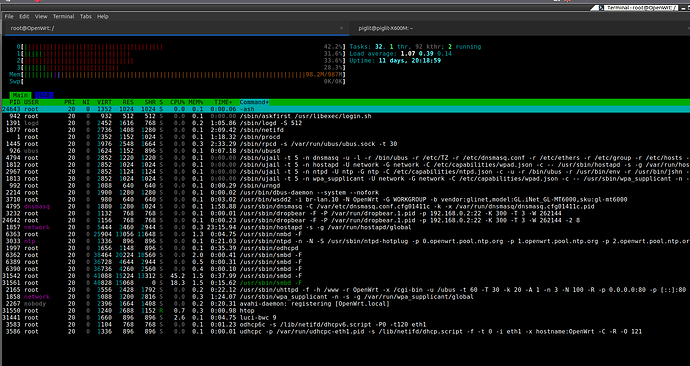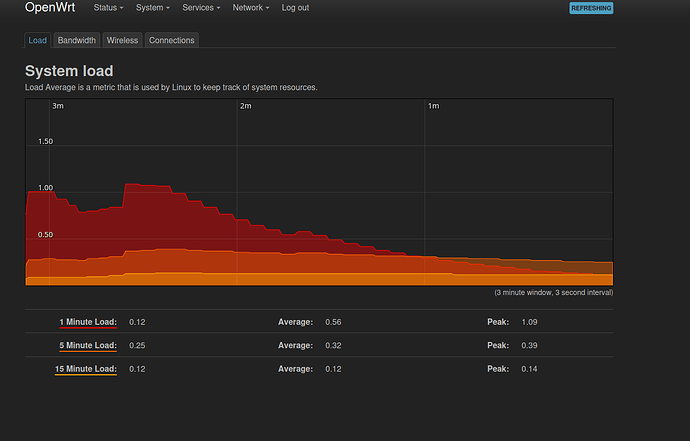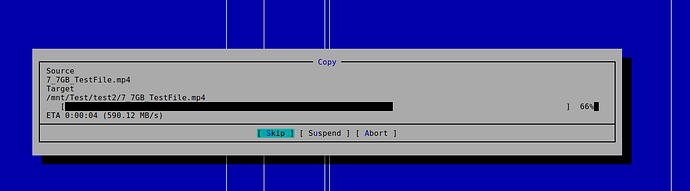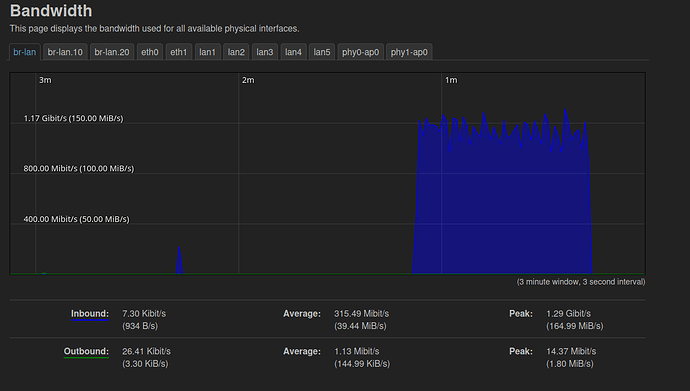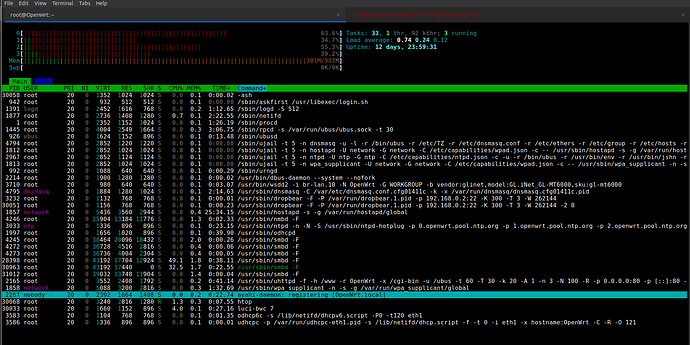Hello all,
I have got a Flint2 (openwrt gl-mt6000) router I did mount a Samsung T7 4TB connected to it. The SSD is formatted in EXT4. I am using a wired 2.5gbit Ethernet port connected to an 2.5gbit port on an Ubuntu PC. When I copy a file from the PC to the SAMBA share I only get about 80 MByte/sec for a file of about 7.7. gig. There is a link here which tells I should be able to reach much higher samba speeds when using EXT4:
Installing SAMBA
I did use these links to install SAMBA:
Share USB hard-drive with Samba using LuCI
and
I did try to change some settings with no result
socket options = IPTOS_LOWDELAY TCP_NODELAY SO_RCVBUF=524288 SO_SNDBUF=524288
and
aio read size = 1
aio write size = 1
dmesg
dmesg shows some errors:
root@OpenWrt:/# dmesg | grep "ERROR"
[ 18.999830] xhci-mtk 11200000.usb: ERROR Transfer event for unknown stream ring slot 1 ep 2
[870464.996803] xhci-mtk 11200000.usb: ERROR Transfer event for unknown stream ring slot 1 ep 2
and
root@OpenWrt:/# dmesg | grep "error"
[ 1.155262] GPT: Use GNU Parted to correct GPT errors.
The openwrt wiki show similar errors in the logfile.
I did try some “quirks” before changing the samba conf as described in here: quircks
They do not work out. Maybe a combination of samba configuration and the quircks is needed, I do not know
Network speed:
root@OpenWrt:/# ethtool lan1
Settings for lan1:
Supported ports: [ TP ]
Supported link modes: 10baseT/Half 10baseT/Full
100baseT/Half 100baseT/Full
1000baseT/Full
2500baseT/Full
Supported pause frame use: Symmetric Receive-only
Supports auto-negotiation: Yes
Supported FEC modes: Not reported
Advertised link modes: 10baseT/Half 10baseT/Full
100baseT/Half 100baseT/Full
1000baseT/Full
2500baseT/Full
Advertised pause frame use: Symmetric Receive-only
Advertised auto-negotiation: Yes
Advertised FEC modes: Not reported
Link partner advertised link modes: 10baseT/Half 10baseT/Full
100baseT/Half 100baseT/Full
1000baseT/Full
2500baseT/Full
Link partner advertised pause frame use: No
Link partner advertised auto-negotiation: Yes
Link partner advertised FEC modes: Not reported
Speed: 2500Mb/s
Duplex: Full
Port: Twisted Pair
PHYAD: 7
Transceiver: external
Auto-negotiation: on
MDI-X: Unknown
Supports Wake-on: d
Wake-on: d
Link detected: yes
iperf shows:
| Connecting to host 192.168.0.249, port 5201 |
|---|
| [ 5] local 192.168.0.2 port 45190 connected to 192.168.0.249 port 5201 |
| [ ID] Interval Transfer Bitrate Retr Cwnd |
| [ 5] 0.00-1.00 sec 283 MBytes 2.37 Gbits/sec 0 851 KBytes |
| [ 5] 1.00-2.00 sec 280 MBytes 2.35 Gbits/sec 0 894 KBytes |
| [ 5] 2.00-3.00 sec 280 MBytes 2.35 Gbits/sec 0 894 KBytes |
| [ 5] 3.00-4.00 sec 279 MBytes 2.34 Gbits/sec 0 894 KBytes |
| [ 5] 4.00-5.00 sec 277 MBytes 2.32 Gbits/sec 0 988 KBytes |
| [ 5] 5.00-6.00 sec 280 MBytes 2.35 Gbits/sec 0 988 KBytes |
| [ 5] 6.00-7.00 sec 281 MBytes 2.36 Gbits/sec 0 988 KBytes |
| [ 5] 7.00-8.00 sec 280 MBytes 2.35 Gbits/sec 0 988 KBytes |
| [ 5] 8.00-9.00 sec 280 MBytes 2.34 Gbits/sec 0 988 KBytes |
| [ 5] 9.00-10.00 sec 280 MBytes 2.34 Gbits/sec 0 988 KBytes |
| - - - - - - - - - - - - - - - - - - - - - - - - - |
| [ ID] Interval Transfer Bitrate Retr |
| [ 5] 0.00-10.00 sec 2.73 GBytes 2.35 Gbits/sec 0 sender |
| [ 5] 0.00-10.00 sec 2.73 GBytes 2.34 Gbits/sec receiver |
| iperf Done. |
SSD info
root@OpenWrt:/# hdparm -tT /dev/sda1
/dev/sda1:
Timing cached reads: 1670 MB in 2.00 seconds = 834.85 MB/sec
Timing buffered disk reads: 498 MB in 3.09 seconds = 161.41 MB/sec
root@OpenWrt:/# lsusb -t
/: Bus 001.Port 001: Dev 001, Class=root_hub, Driver=xhci-mtk/2p, 480M
/: Bus 002.Port 001: Dev 001, Class=root_hub, Driver=xhci-mtk/1p, 20000M/x2
|__ Port 001: Dev 002, If 0, Class=[unknown], Driver=uas, 5000M/x2
I wonder if the Class unknown is okay. I think the reads should be higher here.
when I run htop in ssh I see a relative low memory usage, about 100 MB the router has 1 gig or ram.
Can anyone please help me to get to the higher samba speeds? I think it must be possible. Thanx!