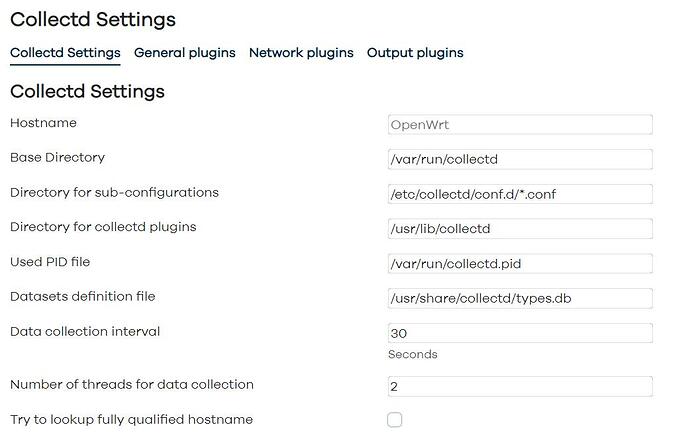I will have to look into this. How would I go about checking for the software/hardware offloading option?
LuCI > Network > Firewall > Routing/NAT Offloading
That is the right way to do it. However, you never know what your neighbours are doing. So, a long term tracking of those values found bring some insight. You should install the luci-app-statistics package along with collectd-mod-wireless and collectd-mod-ping. That could provide you with long term readings and you could see what is really going on in the long run.
Then, you are using a reliable image. One less potential source for the failure.
You are right, the 5GHz radio is not providing the noise reading. I double-checked, and I am not getting any reading. Actually, I never got it according to the statistics history.
It is working fine for me, so even though the driver is not providing that metric, that shouldn't be indicating any failure.
Your problem doesn't seem to be related to packet processing. You don't have a lot of devices and your main problem is packet loss in your network. That removes SQM, packet steering or firewall software/hardware offloading.
For tracking this issue my advice is to return to default settings, install only diagnostics packages and do not use any advanced configuration until you had narrowed down the problem.
I am curious about how you are connecting the router to the modem, and the alternative setup you did with the google wifi device. Did you plugged it into the OpenWrt router? That could be a good test to see if the problem is related to the radios or the link between the router and your modem.
He's aiming to GAME,
according to @anon89577378 I'm the unfriendly neighbor!
JIm 2GH40
Not sure what you're talking about...but, you do you.
Thank you for that information.
I have installed the 3 things you mentioned. Should I alter any of the settings on the setup page or any of the other pages?
I live in an apartment that has a Fiber connection directly to me. Ethernet plugs into the ONT then directly from there into the router. I connected the Google Wi-Fi the exact same way with the same cable.
Nothing to touch in that tab. Just ensure you are capturing the relevant wireless data and the info is being recorded to the rrd database in the general, network, and output plugins tabs. I have more collectd plugins, such as temperature and sqm. the ping plugin can help you track the ping with your most-used game servers.
Try connecting the google router to any of your lan ports in your OpenWrt router, while the wan port of your OpenWrt router is connected to the ONT. Then join the wifi to your google router. If:
- Everything goes fine using that setup, then you could guess the problem is in the radios of your OpenWrt router. Then it could be related to an incompatible device breaking the wifi and forcing a wifi restart.
- It fails that way too, then it can be something related to an incompatible configuration with your fiber modem. For instance, Spectrum/Charter requires to enable the Use broadcast flag in the wan adapter in OpenWrt, something like
option broadcast '1'under the wan interface in/etc/config/networkconfig file. Maybe your ISP requires that, or any other special setting.
This test setup will tell you exactly the source of the problem. Then you will focus all your efforts in that area.
Ok got it.
Attempted this setup just now. Connected ONT to WAN port of OpenWRT, then connected Google Wi-Fi via Ethernet to LAN port on OpenWRT router. Tested a few games and while connected to the Google Wi-Fi SSID no issues. Disconnected from Google Wi-Fi SSID and connected to 5GHz band on OpenWRT router and noticed the ping spike/packet loss issue again. So at this point this should point to an issue with the radios in the OpenWRT I would think. I will start running the diagnostic tests. How long should I let them run?
Don't mean to keep butting in and being a distraction but what chipsets are your wireless clients?
If it is primarily Apple devices with Broadcom chipsets, Apple recommends DTIM set to 2 but that should not affect packet loss or anything you seem to be seeing.
Older Intel chipsets seem to not like messing with the cell density settings but it looks like you have those at defaults as well. Hmm..
I am all ears for suggestions and such so keep them coming! I do have some Apple devices, but my main desktop (which is where I play games) is a custom built machine with mainly AMD parts. I use a Netgear A7000 USB Wi-Fi dongle.
This may be overkill and unneeded but I really dislike USB Wi-Fi adapters due to all the quirks that come with various chipsets. If your desktop mobo has a free m.2 slot, you could always do what I did - grab a known good card like " Intel Wi-Fi 6 AX200 (Gig+) Desktop Kit" and install it internally.
I mention this because this card/adapter has been rock solid 802.11ax with this same router model. I'd do it as a last resort but it is an option.
Or try to find a PCIe card that has a MediaTek chipset and that would probably help as well.
Depending on your mobo chipset and BIOS version, early X570 UEFI versions had some USB quirks that would show up with behavior similar to this. I'm not saying update your BIOS but it has fixed issues like this in the past for some people, especially if the BIOS is very old.
Just giving options if all else fails.
Ideally, we figure out what is going on with your current adapter and potentially fix up the root cause since I'm guessing others might bump into the same scenario.
Wifi is hard to debug because the environment around the card/spectrum can make such a difference in performance.
This is a gross workaround but has worked for others:
It looks like this model is well known for being this way.
I'm digging into what chipset that adapter uses.
Do you have an Amazon link to the exact Intel card you mention? If nothing seems to help I may just end up going that way if we nothing else comes to light. or a link to a PCIe card? I think both of my m.2 slots are being used.
May try this as a last resort. I think the chipset for the A7000 is the RTL8814AU.
Looks to be:
RTL8812BU Software - REALTEK
Based off version details from the 'official' ASUS download site - but I believe these reference drivers are newer than anything Netgear put out. It is worth a shot.
Update: Actually, the version on ASUS and Realtek site are the same but I'd check to see if you are using this version. Looks like they stopped updating it altogether.
Update 2: If I were to go out and get a PCIe card right now, I'd grab one of the Intel AX210 cards. I'm nervous of recommending Amazon links because there are a lot of fakes out there but your current USB adapter seems to only be USB 2.0, so this would be a boost I believe in general overall in quality. I'd install the drivers before installing the card but many people seem to be happy with these family of cards:
You have a radio issue. Now you need to isolate the problem. It can be a faulty chip (you can never discard that) or an incompatible configuration. The router with OpenWrt should work right out of the box after installing the OpenWrt image and enabling the radios with WPA2/WPA3 config.
So, maybe the problem is some kind of incompatibility with the device. To narrow the problem, use another device. In your case, I would install iperf3 in the router itself and in your cell phone and computer. Then start transferring data for a few minutes. iperf will tell you packet loss and raw throughput. I have been using it and it is perfect for these kind of synthetic tests
In your cell phone you can install any iperf3 application. They are free both for Android and iOS. You can serve in the router and test forward and backward from clients in your PC and cell phone. If both devices lose packets, then the problem will most probably be in the station. And then it will be most probably a hardware problem. I suspect the problem might be in your USB dongle, but you have to test it before discarding any other source.
Installing iperf3 as a service in your router is very easy, just log into your router using ssh and run these lines:
opkg update
opkg install iperf3
tee /etc/init.d/iperf3 << EOF
#!/bin/sh /etc/rc.common
USE_PROCD=1
START=91
STOP=01
start_service() {
procd_open_instance
procd_set_param command /usr/bin/iperf3 -s -p 5201
procd_set_param stdout 1
procd_set_param stderr 1
procd_close_instance
}
EOF
chmod +x /etc/init.d/iperf3
/etc/init.d/iperf3 enable
/etc/init.d/iperf3 start
In your cell phone, you can use this app for iOS, Android, and for Windows for your game PC.
In the PC and cell phone use the IP of your Openwrt router and port 5201.
Ok I can do that. I will run the test with both devices and post the results.
I only tested the Desktop PC, but here are the results:
Desktop PC as client, router as server (300 seconds)
[ ID] Interval Transfer Bandwidth
[ 4] 0.00-300.00 sec 16.4 GBytes 471 Mbits/sec sender
[ 4] 0.00-300.00 sec 16.4 GBytes 471 Mbits/sec receiver
Desktop PC as server, router as client (300 seconds)
[ ID] Interval Transfer Bitrate Retr
[ 5] 0.00-300.00 sec 13.8 GBytes 396 Mbits/sec 660 sender
[ 5] 0.00-300.00 sec 13.8 GBytes 396 Mbits/sec receiver
Looks like there are retransmits going from the router back the Wi-Fi adapter. Does this indicate the issue?
Yes, those 660 retransmitted packages shouldn't happen. In iperf3 the data flow from the client to the server unless you use the -R option. In your case, the problem shows up only in one direction, from router to desktop. The next test with the cell phone will tell you where the source of the problem is. If it fails too, then it is a hardware problem in the router, if it works fine, then the problem is an incompatible USB wifi dongle.
try using 4 or 5 parallel threads using option -P 5 in the client. I am getting about 930Mbps wireless with a laptop using the integrated wifi. However, I am using 160MHz channels.
I have a spare Windows laptop that I hooked the Netgear adapter up to to test off of that as well. Here are the latest results:
Spare laptop with Netgear A7000 Adapter attached
Laptop as client, router as server
[ ID] Interval Transfer Bitrate
[ 5] 0.00-300.06 sec 1.84 GBytes 52.7 Mbits/sec receiver
[ 8] 0.00-300.06 sec 1.83 GBytes 52.4 Mbits/sec receiver
[ 10] 0.00-300.06 sec 1.82 GBytes 52.1 Mbits/sec receiver
[ 12] 0.00-300.06 sec 1.81 GBytes 51.7 Mbits/sec receiver
[ 14] 0.00-300.06 sec 1.78 GBytes 51.0 Mbits/sec receiver
[SUM] 0.00-300.06 sec 9.08 GBytes 260 Mbits/sec receiver
Laptop as server, router as client
[ ID] Interval Transfer Bitrate Retr
[ ID] Interval Transfer Bitrate Retr
[ 5] 0.00-300.00 sec 1.78 GBytes 50.9 Mbits/sec 58 sender
[ 5] 0.00-300.00 sec 1.78 GBytes 50.9 Mbits/sec receiver
[ 7] 0.00-300.00 sec 1.77 GBytes 50.8 Mbits/sec 13 sender
[ 7] 0.00-300.00 sec 1.77 GBytes 50.8 Mbits/sec receiver
[ 9] 0.00-300.00 sec 1.76 GBytes 50.4 Mbits/sec 47 sender
[ 9] 0.00-300.00 sec 1.76 GBytes 50.4 Mbits/sec receiver
[ 11] 0.00-300.00 sec 1.77 GBytes 50.6 Mbits/sec 48 sender
[ 11] 0.00-300.00 sec 1.77 GBytes 50.6 Mbits/sec receiver
[ 13] 0.00-300.00 sec 1.77 GBytes 50.6 Mbits/sec 37 sender
[ 13] 0.00-300.00 sec 1.77 GBytes 50.6 Mbits/sec receiver
[SUM] 0.00-300.00 sec 8.85 GBytes 253 Mbits/sec 203 sender
[SUM] 0.00-300.00 sec 8.84 GBytes 253 Mbits/sec receiver
iPhone as client, router as server (download preset)
[ ID] Interval Transfer Bitrate Retr
[ 5] 0.00-300.01 sec 2.62 GBytes 75.1 Mbits/sec 6 sender
[ 8] 0.00-300.01 sec 2.53 GBytes 72.5 Mbits/sec 4 sender
[ 10] 0.00-300.01 sec 2.43 GBytes 69.6 Mbits/sec 4 sender
[ 12] 0.00-300.01 sec 2.17 GBytes 62.0 Mbits/sec 8 sender
[ 14] 0.00-300.01 sec 2.74 GBytes 78.5 Mbits/sec 4 sender
[SUM] 0.00-300.01 sec 12.5 GBytes 358 Mbits/sec 26 sender
iPhone as client, router as server (upload preset)
[ ID] Interval Transfer Bitrate
[ 5] 0.00-300.01 sec 1.38 GBytes 39.5 Mbits/sec receiver
[ 8] 0.00-300.01 sec 1.40 GBytes 40.1 Mbits/sec receiver
[ 10] 0.00-300.01 sec 1.40 GBytes 40.1 Mbits/sec receiver
[ 12] 0.00-300.01 sec 1.35 GBytes 38.8 Mbits/sec receiver
[ 14] 0.00-300.01 sec 1.37 GBytes 39.1 Mbits/sec receiver
[SUM] 0.00-300.01 sec 6.90 GBytes 198 Mbits/sec receiver
I could not test the iPhone as a server and the router as a client because when I would try this it would give me an error that the connection was refused.
So with this data, does this indicate that something is wrong with the router since it is giving retransmits on 2 separate devices?
Yes, the same problem shows up with your cell phone when transferring data from the router to the device. Having that problem duplicated with your Netgear USB dongle and your iPhone clearly indicates a hardware problem with your router. I am afraid that it is time to restore the original firmware and exchange it for a working unit.