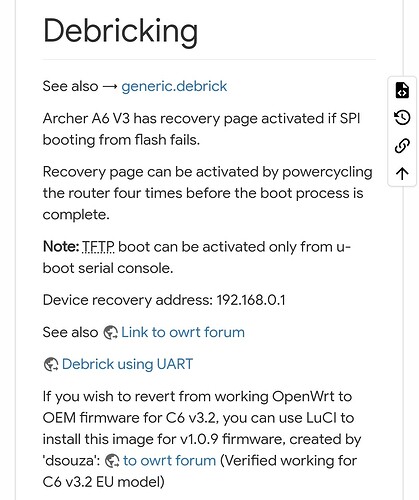i am facing random speed drops and spikes after switching to OpenWrt so I am trying to revert back to the stock firmware on my TP-Link Archer C6 v3.2. i just can't get the tftp to work using the solarwindows tftp software. I copied the stock firmware file into the C:\TFTP-Root folder & disabled my Windows firewall. I changed the IP to 192.168.0.66 on my ethernet connection in control panel and turned off my router. Then i pressed the power on and the reset button together, waited for approx 30 seconds and left the reset button.
I opened 192.168.0.1 on the web but nothing showed up. Can someone please help me out
tp-link appears on 192.168.0.1 or 192.168.0.254, sometimes you need static ARP entry to reach it. That is if there is web recovery. You need to use lowest numbered LAN port, sometimes latest (never WAN unless it is only port)
In principle if all is well setup your TFTP server should show the name of file router requested.
i did remembered that tp link web opened at 19.168.0.1 but nothing showed up on that. I am using the LAN1 port for this process. i didn't saw any entry in tftp when filtered out in wireshark so seems like the bin file itself never got copied
arp -s 192.168.0.1 BA:CD:EF:12:34:56
MAC from label on device, to be set on your computer.
i don't really think i have reached there yet. After the router boots when i change back the ethernet -> ipv4 properties to obtain IP automatically and load 192.168.1.1, the OpenWrt web interface is still loading
Maybe tplink has help text on recovering from failed upgrade which has the magic needed to start tftp.
If you have LuCI installed, you can flash via that interface. There is the original C6v3 support thread in the Developers section, and dsouza and myself have posted the way to reset, with flashing an image containing LuCI in between, too. I don't have the post at hand now, I can look for it later and possibly upload the firmware again if the links are dead.
thanks that would be really helpful. For info, i have the US version of v3.2 , i hope the image you have described works for the US version
I have used EU versions only, not sure about the differences. I will have to check the thread for other people using the method and whether they had US versions.
If there are no responses from people who tried it with US, and the wiki wasn't updated, your guess is as good as mine. I hope it works or that you are able to find a different way!
i just used this website which can convert a a TP-Link stock firmware to an OpenWrt-compatible sysupgrade file. it seems to be working fine from what i have read. So i have converted the latest TP-Link US v3.2 firmware using this. So i just go into System -> backup/flash firmware -> flash and new firmware image and select the .bin image it has generated & click flash image right ?
Yes, that is what I did.
is it normal that the image check fails and force upgrade is required ?
It has been some time since I last did it. I think so, but not sure. If you can wait, I'll test it tomorrow when I can get my hands on a C6v3, don't have one at home atm.
Sure, thanks i will wait
i have successfully reverted to TP-Link stock firmware. i will keep it extremely simple & detailed so anyone could follow it.
- Download the latest version of stock firmware from TP-Link website after choosing the appropriate hardware version
- Open this website, click on "browse for a stock firmware image" button and select the bin file downloaded in step 1 & download the generated file named sysupgrade.bin
- Open the web UI of OpenWrt (Luci). Navigate to System -> backup/flash firmware -> flash new firmware image. Browse and select sysupgrade.bin from step 2 & upload it then click on flash image
- A new prompt will show up, untick the option which says "keep settings and retain the current configuration" and tick the "forced upgrade" option and click on continue
- Once the flashing completes and the router has rebooted. Open 192.168.0.1 in web browser. You will notice that it is not loading, don't worry.
- Connect the ethernet cable from LAN 1 of the router to the cpu/laptop. Press Win + R key and execute ncpa.cpl. Click on ethernet, right click and tap on properties. Click on Internet protocol version 4 and then click on properties. Switch the first option from "obtain an ip address automatically" to "use the following ip address". Input 192.168.0.66 and then click on subnet mask it will autofill with relevant values
- Now open 192.168.0.1 on the web browser. It will display 2 buttons namely browser and upgrade. Click on Browse option and select the stock tp link firmware from step 1 & Click on upgrade button, it will start flashing the firmware and reboot automatically. Once completed, change the properties of "Internet protocol version 4" from step 6 back to "obtain an ip address automatically"
- Now simply visit 192.168.0.1 on the web browser and you will see the TP-Link router startup page
Perfect, great detailed solution!
This topic was automatically closed 10 days after the last reply. New replies are no longer allowed.