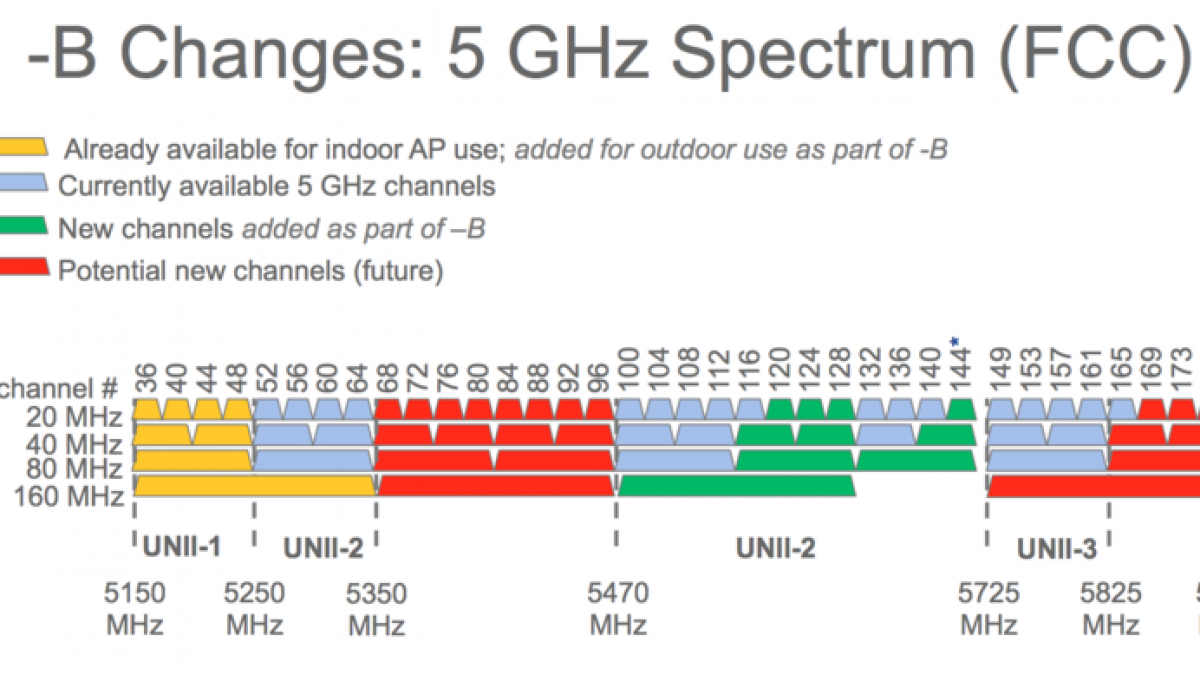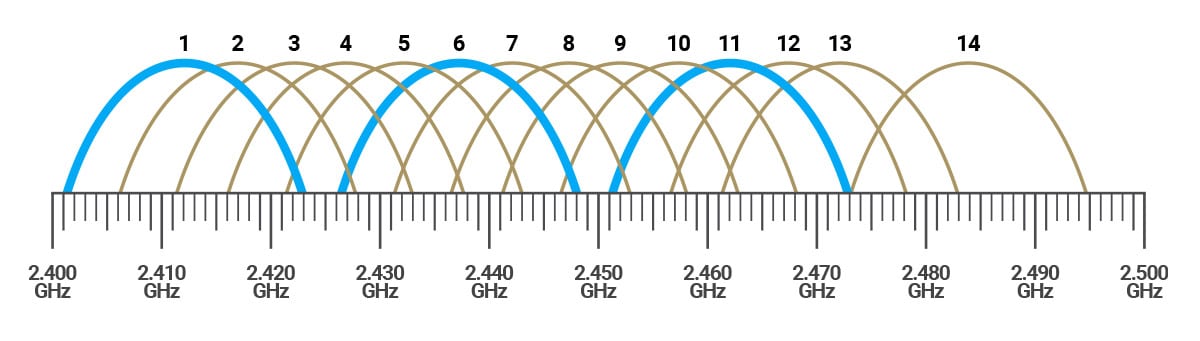I don't know you tell me lol. Are your clients connected via the 2.4 or 5 GHz radio? Did you optimize the WiFi settings, such as selecting channels, the channel width and transmission power? Channel selection and channel width are very important parameters in WiFi performance. A high transmission power doesn't mean the best performance by the way, it can even significantly hurt performance. Automatic configuration always sucks.
Optimization is really important, and not only with OpenWRT. I get 10-20 MB/s with my UniFi APs on default settings. After optimization around a whopping 100 MB/s depending on my location.
And then there's this thing with OpenWRT using open source wireless drivers, which can result in lower performance compared to stock closed source blobs. But you often trade stability for a slightly lower throughput by using OpenWRTs drivers. Your experience may differ, it really depends on the device.
Oh yeah here's a quick start. First consider the channel width which can be 20, 40, 80, or 160 MHz depending on your device and the radio frequency. A higher channel width results in more data throughput, but lower area coverage. Tthe channel width @ 2.4 GHz can be either 20 or 40 MHz. I recommend a 20 MHz channel width. With a 20 MHz channel width, you always have good coverage and stability considering how full the 2.4 GHz ether is. For the channel width @ 5 GHz, I recommend either 40 or 80 MHz. I use 80 MHz for the higher network throughput, and the fact my devices are always close to an AP. Not every device supports 80 MHz, but that's only the case with devices of the very first generation 802.11ac (5 GHz) wireless chipsets.
Now move on the the channel selection. Channels 1, 6, and 11 @ 2.4 GHz are very popular. Most APs will use one of these three channels. The reason for this is that 2.4 GHz channels overlap. Channels 1, 6, and 11 are the real free non-overlapping channels considering at a channel width of 20 MHz. If your neighbor AP's respects this too, pick one of these three channels with the least noise from surrounding 2.4 GHz APs. Just pick a channel with the least noise if neighbor APs are all over the place. For channels @ 5 GHz, just pick a free channel. Remember that each channel has width of 20 MHz, so 40 MHz uses effectively 2 channels, and 80 MHz uses effectively 4 channels. Also consider DFS channels. DFS channels are channels that will be disabled temporary when your router detects radar signals on them. When detected, your router will temporarily change the 5 GHz channel to a channel outside the DFS range.
For the transmission power, I recommend a low transmission power for 2.4 GHz and a high transmission power for 5 GHz. With these settings a 5 GHz connection is always preferred over 2.4 GHz if the devices are in range. Setting a high transmission power for 2.4 GHz is generally a bad thing. 2.4 GHz reaches far, and guess what happens if your client devices detect a strong 2.4 GHz signal but cant transmit back.
Use a mobile app on your phone to detect channel usage in your region. Here are also some image to visually represent the channeld and channel width of 2.4 GHz and 5 GHz WiFi.
![]()
![]()