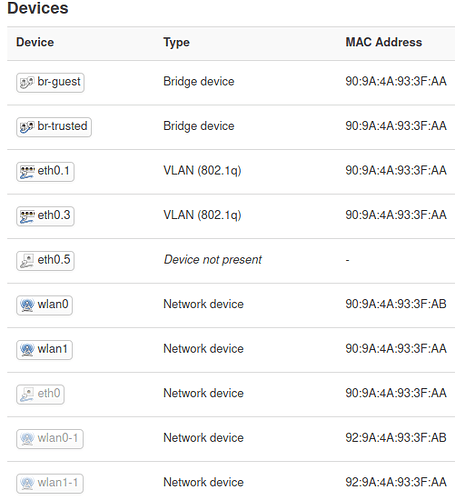I own a TP-Link EAP225 v3 (1 x ethernet, 2 x radio, OpenWrt SNAPSHOT r16906-f36990eae7 / LuCI Master git-21.154.28269-e35041e) and I'm trying to migrate my setup from an existing TP-Link TL-WA901N/ND v3 with a rather old firmware (OpenWrt Barrier Breaker r41181 / LuCI Trunk (svn-r10459)).
My goal is to have the following setup on a "dumbap" (no service, just bridging):
- administration via VLAN 1 (
eth0.1) - guest network (VLAN 5) by creating a bridge
br-guestwitheth0.5+ "guest wlan 5G" + "guest wlan 2G" - trusted network (VLAN 3) by creating a bridge
br-trustedwitheth0.3+ "guest wlan 5G" + "guest wlan 2G"
The administrative access is working fine but I have problem with the bridges.
In the old web-ui I just had to create an interface, select "Create a bridge over multiple interfaces" and select the members from a checkbox list (e.g. eth0.5 and Wireless Network: Master "my guest wlan") from the "Physical Settings" tab.
In the current web-ui I can no longer create a bridge interface directly. But I can create a bridge-device. Doing so, I can specify the ports of that bridge, but the wlan aren't listed there. I just guessed their names and hit "save" until the edit view presented a wifi icon next to those entries.
Next I created an "interface" and selected the bridge as device.
Finally I edited the wlans and selected the "interface" as "network". I do not understand this particular step, as this is redundant in my opinion. The wlan already had been added to the bridge.
The outcome is a weird mixture: the "trusted" networks seems to work fine (but it looks like it takes very long for my device to get an IP address from the external DHCP server). The icons in the interface view don't look like a properly configured bridge but a single lonely adapter.
The guest-network is non-functional. The attached devices (eth0.5, wlan0.1, wlan1-1) are greyed out. eth0.5 is labeled as "Device not present" in the list and "Absent Interface" in the bridge's port list. In the "Interfaces" tab the network look fine icon-wise (bridge with members).
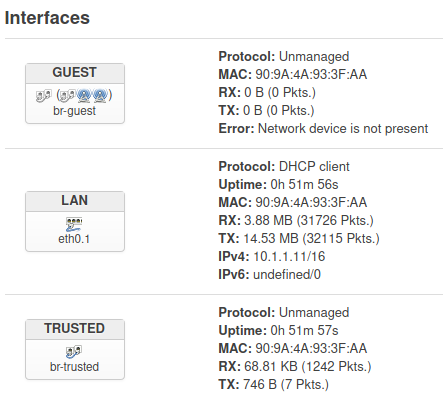
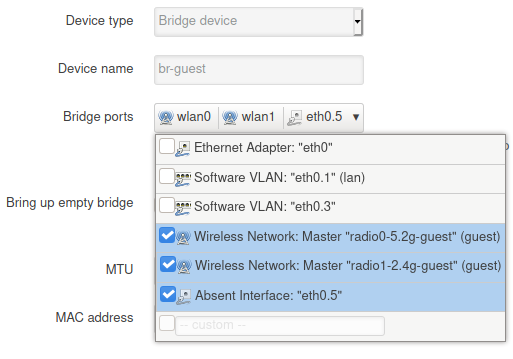
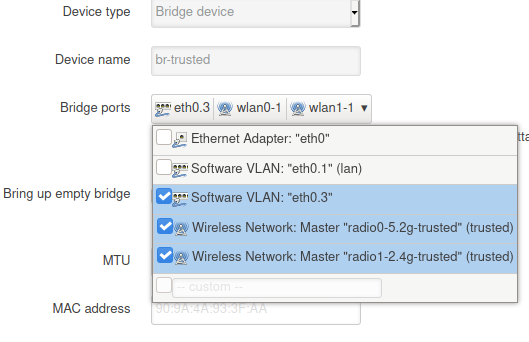
All documentation I found so far is either describing a different scenario or refers to an outdated UI.
My main questions after spending several hours on that issue:
1 Why could I create eth0.1, eth0.3 but eth0.5 fails?
2 Why aren't the wlans not listed in the bridge's port dropdown?
3 How can I tell which wlan-interface belongs to which SSID?
4 Why do I have to specify a network for the wlan and why can there be multiple of them?
5 Where's the difference between br-guest and br-trusted - configuration-wise I cannot see a difference in the UI.
Thanks a lot for any help!
edit: some relevant config files:
/etc/config/network
config interface 'lan'
option proto 'dhcp'
option ip6assign '60'
option device 'eth0.1'
option delegate '0'
config device
option name 'eth0.1'
option ipv6 '0'
config device
option name 'wlan0'
option ipv6 '0'
config device
option name 'wlan1'
option ipv6 '0'
config device
option type 'bridge'
option name 'br-guest'
list ports 'wlan0'
list ports 'wlan1'
list ports 'eth0.5'
config interface 'guest'
option proto 'none'
option device 'br-guest'
option type 'bridge'
config interface 'trusted'
option proto 'none'
option device 'br-trusted'
config device
option name 'eth0.3'
option ipv6 '0'
config device
option type 'bridge'
option name 'br-trusted'
list ports 'eth0.3'
list ports 'wlan0-1'
list ports 'wlan1-1'
config device
option name 'eth0.5'
option ipv6 '0'
/etc/config/wireless
config wifi-device 'radio0'
option type 'mac80211'
option path 'pci0000:00/0000:00:00.0'
option band '5g'
option htmode 'VHT80'
option cell_density '0'
config wifi-iface 'default_radio0'
option device 'radio0'
option mode 'ap'
option encryption 'sae-mixed'
option key '*****'
option ieee80211w '1'
option ssid 'radio0-5.2g-guest'
option network 'guest'
config wifi-device 'radio1'
option type 'mac80211'
option path 'platform/ahb/18100000.wmac'
option band '2g'
option htmode 'HT20'
option hwmode '11g'
option cell_density '0'
option channel 'auto'
config wifi-iface 'default_radio1'
option device 'radio1'
option mode 'ap'
option ssid 'radio1-2.4g-guest'
option encryption 'sae-mixed'
option key '*****'
option ieee80211w '1'
option network 'guest'
config wifi-iface 'wifinet2'
option device 'radio0'
option mode 'ap'
option network 'trusted'
option ssid 'radio0-5.2g-trusted'
option encryption 'sae-mixed'
option key '*****'
option ieee80211w '1'
config wifi-iface 'wifinet3'
option device 'radio1'
option mode 'ap'
option ssid 'radio1-2.4g-trusted'
option network 'trusted'
option encryption 'sae-mixed'
option key '*****'
option ieee80211w '1'