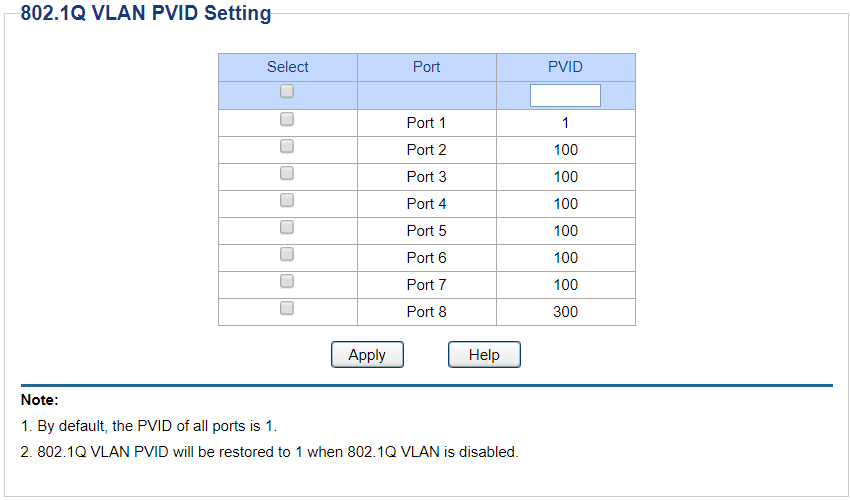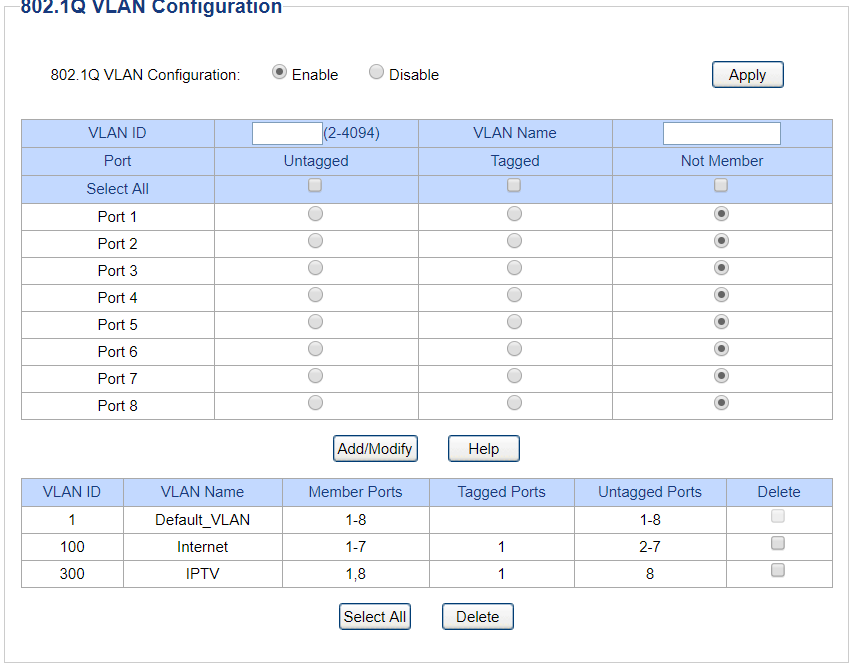OpenWrt 21.02.1, r16325-88151b8303
-----------------------------------------------------
root@OpenWrt:~# cat /etc/config/network
config interface 'loopback'
option device 'lo'
option proto 'static'
option ipaddr '127.0.0.1'
option netmask '255.0.0.0'
config globals 'globals'
option ula_prefix 'fde2:a671:e12f::/48'
config device
option name 'br-lan'
option type 'bridge'
list ports 'eth0.2'
option igmp_snooping '1'
config interface 'lan'
option device 'br-lan'
option proto 'static'
option netmask '255.255.255.0'
option ip6assign '60'
option ipaddr '192.168.1.30'
option gateway '192.168.1.1'
list dns '192.168.1.1'
config switch
option name 'switch0'
option reset '1'
option enable_vlan '1'
config switch_vlan
option device 'switch0'
option vlan '1'
config switch_vlan
option device 'switch0'
option vlan '2'
option ports '8t 4 2 1 0'
config switch_vlan
option device 'switch0'
option vlan '200'
option description 'IPTV'
option ports '3t 0t'
config device
option name 'eth0.2'
option type '8021q'
option ifname 'eth0'
option vid '2'
option igmpversion '3'
try removing this from the br-lan device.
and then remove this entirely.
in need quick help with this
In the ssh i need full commands for adding things like this and also removing them.
I am noob in theese
Again I'm sorry for bothering you, but still learnig.
issue the following command and post the output -- this way I can give specific instructions.
uci show network
OpenWrt 21.02.1, r16325-88151b8303
-----------------------------------------------------
root@OpenWrt:~# uci show network
network.loopback=interface
network.loopback.device='lo'
network.loopback.proto='static'
network.loopback.ipaddr='127.0.0.1'
network.loopback.netmask='255.0.0.0'
network.globals=globals
network.globals.ula_prefix='fde2:a671:e12f::/48'
network.@device[0]=device
network.@device[0].name='br-lan'
network.@device[0].type='bridge'
network.@device[0].ports='eth0.2'
network.lan=interface
network.lan.device='br-lan'
network.lan.proto='static'
network.lan.netmask='255.255.255.0'
network.lan.ip6assign='60'
network.lan.ipaddr='192.168.1.30'
network.lan.gateway='192.168.1.1'
network.lan.dns='192.168.1.1'
network.@switch[0]=switch
network.@switch[0].name='switch0'
network.@switch[0].reset='1'
network.@switch[0].enable_vlan='1'
network.@switch_vlan[0]=switch_vlan
network.@switch_vlan[0].device='switch0'
network.@switch_vlan[0].vlan='1'
network.@switch_vlan[1]=switch_vlan
network.@switch_vlan[1].device='switch0'
network.@switch_vlan[1].vlan='2'
network.@switch_vlan[1].ports='8t 4 2 1 0'
network.@switch_vlan[2]=switch_vlan
network.@switch_vlan[2].device='switch0'
network.@switch_vlan[2].vlan='200'
network.@switch_vlan[2].description='IPTV'
network.@switch_vlan[2].ports='3t 0t'
root@OpenWrt:~#
Do you need same thing from 143ND?
Oddly, I am not seeing the stuff that I wanted to have you remove in the UCI output.
You could simply edit the file directly using vi, if you are comfortable in that text editor (it isn't all that intuitive for most new users, though). Or install nano onto your router (which is easier for most people), or copy the file to your computer, edit with a text editor, and copy it back into place.
But before you make any changes, try going over to the N16 and unplugging everything other than the uplink (to the 1043ND) and see if the problems remain or if they go away.
will do that . if evertyhg ges well i will notice you
in case fail... i will needed your help
Best regards
It just occurred to me... you have a PC connected to the N16. How is that physically connected? Is there a USB-C docking station with ethernet connected to that PC? If so, that may be your issue -- some USB-C ethernet adapters have a serious bug that will bring down a network when that PC is either disconnected or sleeping.
What you are showing in those screenshots is a VLAN aware switch configuration. You can achieve everything you want with the hardware you are using, but something else is happening, and it is necessary to approach it methodically.
Returning to the earlier parts of the discussion -- you were able to have normal performance with the N16 disconnected from the 1043ND. The problem(s) showed up when you connected the N16, right?
So, what happens if you unplug everything from the N16 (before you connect it to the 1043ND), and then you plug in the cable that links 1043ND to the N16. This would mean that there would be the following connections only:
Let's retest:
Test 1:
- DSL Modem internt <-> WR1043ND port 4
- DSL Modem IPTV <-> WR1043ND port 2
- Connect a computer to WR1043ND port 1
- WR1043ND port 3 and WAN port disconnected.
- Test general network connectivity/performance.
Test 2:
- connect WR1043ND WAN port <-> N16 WAN port
- no other connections on the N16 (ports 1-4 disconnected).
- Test general network connectivity/performance from the computer connected to the WR1043ND.
Test 3:
- unplug the computer from the 1043ND and plug it into the N16 port 1.
- Test general network connectivity/performance from the computer that is now connected to the N16.
Report back for each of those tests.
Test 1 All OK
Test 2 All OK
Test 3 All OK
Are you using tagged packets for the LAN on the interconnect cable between the two OpenWrt routers? Get that working first before trying to add the TV network. Adding an additional VLAN network would just be another tag with a different number.
You really need to know if the TV box and TV ports of the modem run with tagged or untagged packets. Tag 300 could just be the VLAN used on the DSL line.
Another problem now. Can't access 1043ND. Internet works.
Tagged packets are only for IPTV.
How to find if TV box use tagged or untagged packets?
Do not try to run tagged and untagged on the same cable. Get the link between the two routers running with tagged packets of one VLAN as a prerequisite to adding more VLANs.
The TV box can be analyzed with a laptop running Wireshark (probably needs to be Mac or Linux, not Windows). Connect only the TV box to the laptop Ethernet port. You should see it making DHCP requests. Check if they are tagged.
Get two port doublers, two connectors if you don't have network sockets in the wall of your 1st and 2nd floor. You also need 2 (or 4) short network cables (15 cm). The yellow cable in my picture is the cable in your wall. Then you put one 15cm-cable into the Internet2 port of the modem and another 15cm-cable into the IPTV2 port of the modem and then you put both into the port doubler. Connect the male end of the port doubler to the cable in your wall (either socket or buy the connector). On the upper floor you put the male end of the 2nd port doubler into the socket (or use connector) and then you connect one cable to your IPTV receiver and the other to a PC or your RT-N16. Port doubling cuts the transmission speed in half and I can't promise the cat5 port doubler allows 1000 Mbps negotiation which would result in 500 Mbps. For me it worked with the port doublers shown in that picture. otherwise you would have 50 Mbps only.
The fact that these tests showed everything working well suggests that maybe something is happening when you connect additional devices to the N16. Connect one thing at a time and test the connectivity to see what appears to break (or degrade) the network performance.