adding these rules from ssh(I had to break the No command-line rules) partially fixed the issue. Even though I made a mistake in the first rule, my router IP wasn't correct.
iptables -I PREROUTING -t nat -p tcp -d 192.168.1.24 --dport 6607 -j DNAT --to-destination 192.168.200.1:6607
iptables -I POSTROUTING -t nat -d 192.168.200.1 -p tcp --dport 6607 -j MASQUERADE
Now, wlcrs integration is working fine, there are no dropouts as of in the last one hour
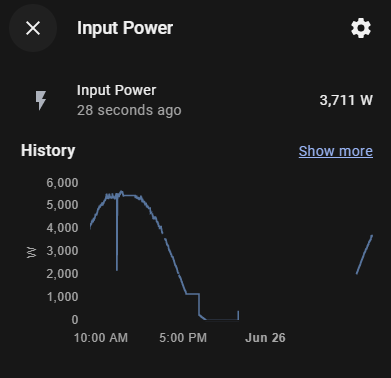
but I can't ping the inverter from HA, which I think is due to wrong first iptable?

