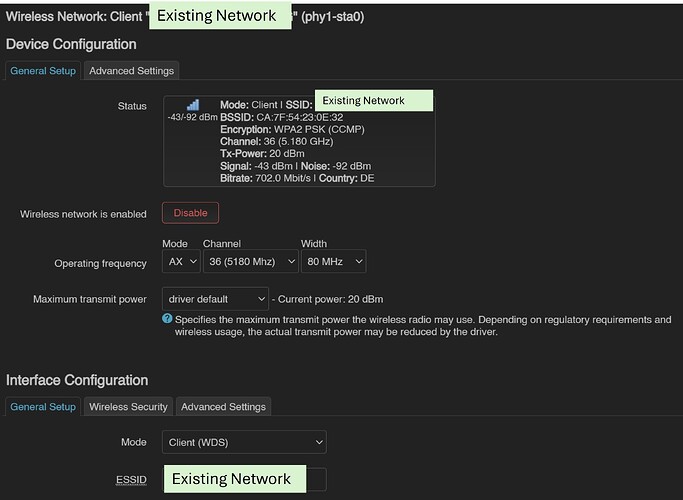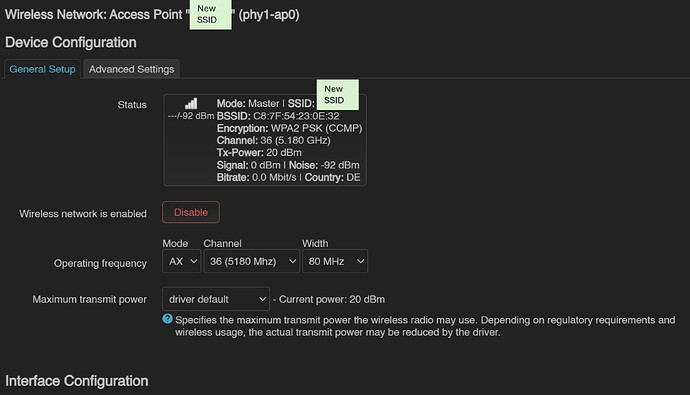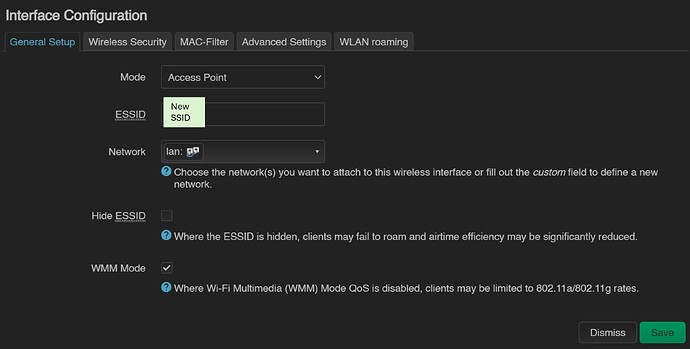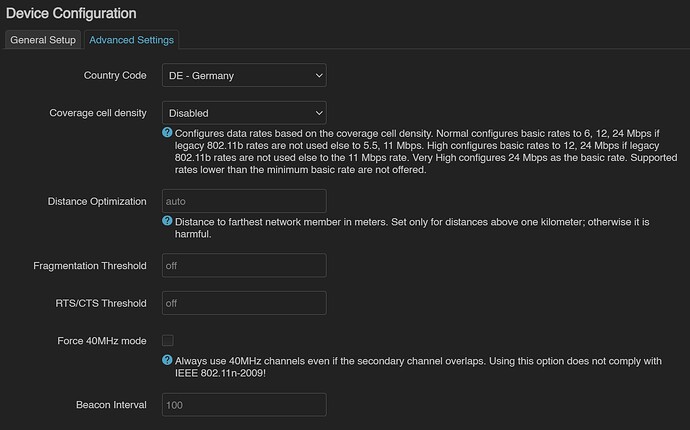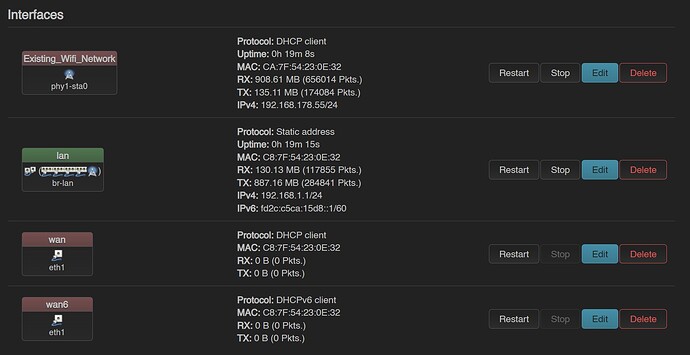Hi Everyone,
I have been trying to solve this for the past couple days but just haven't been successful.
I have a new ASUS TUF-AX4200 Router which I am trying to setup as a repeater, taking an existing 5Ghz Wifi signal and pushing it out again further (in future, with a new SSID, password and even subnet, but that is not the current issue).
The signal strength is excellent as for testing purposes, the two routers are about 5m from each other.
I have successfully flashed the router with OpenWrt as follows:
- Using the openwrt-23_tuf-ax4200-initramfs.trx file from @remittor (link) to get the versions: OpenWrt 23.05.2 r23630-842932a63d 231213 / LuCI openwrt-23.05 branch git-23.118.79121-6fb185f / Kernel Version 5.15.137
- I then uploaded the sysupgrade.bin file from the OpenWrt page (openwrt-23.05.0-mediatek-filogic-asus_tuf-ax4200-squashfs-sysupgrade.bin) but that seem to downgrade the OpenWrt and Kernel versions: OpenWrt 23.05.0 r23497-6637af95aa / LuCI openwrt-23.05 branch git-23.236.53405-fc638c8 / Kernel Version 5.15.134
- So I upgraded the versions using the Attended Sysupgrade Package to get the following versions: OpenWrt 23.05.2 r23630-842932a63d / LuCI openwrt-23.05 branch git-24.086.45142-09d5a38 / Kernel Version 5.15.137
In other words, the Kernel is .137 (instead of .134), OpenWrt is .2 (instead of .0) and LuCi is at git-24. (instead of git-23).
I then did the following to setup the repeater:
- Network -> Wireless
- Removed the existing/ default OpenWrt SSIDs there
- Used "Scan" to search for the existing 5Ghz Wifi network and connected to it (SUCCESS)
- Testing that the ASUS Router now had an internet connection by running a quick ping diagnostic to 1.1.1.1 which was successful
- Adding a 5Ghz SSID (new name, password) using the "Access Point" mode and attaching it to the "lan" Network so that the routers DHCP assigns IP's -- also successful
However, and here comes the problem. The new 5Ghz SSID:
- Takes forever to show up (Channel is set: AX/ 36/ 80 MHz)
- When it does show up, I try connecting using my laptop and my iPhone and I get nearly the full speed that the original Router gives on Wifi... however after a bit of time, or after restarting the ASUS Router, I cannot reconnect to the network. Sometimes I can, sometimes I can't. My laptop just stops trying and looks for another Wifi network and on my iPhone, the spinning connection circle just keeps turning and turning but never connecting.
I also want to have a new 2,4Ghz SSID running, which I have also tried at the same time, but even this one is unstable and sometimes lets me connect but most of the time just doesn't.
I have tried:
- Using different channels for the 2,4Ghz and 5Ghz network
- Setting the channel to Auto
- Using a different width for both networks
- Changing the Mode from AX to AC...
... nothing works.
I am in Germany so I have set the country code (DE) accordingly, no change.
I have attached a few screenshots to show the setup. To summarize, the setup does work (even with full speeds) but totally inconsistently, which makes it unusable.
Could it be the device? What other settings can I change?
Thanks in advance for your help, really would love to get this to work ASAP.
Cheers,
elite_nutty