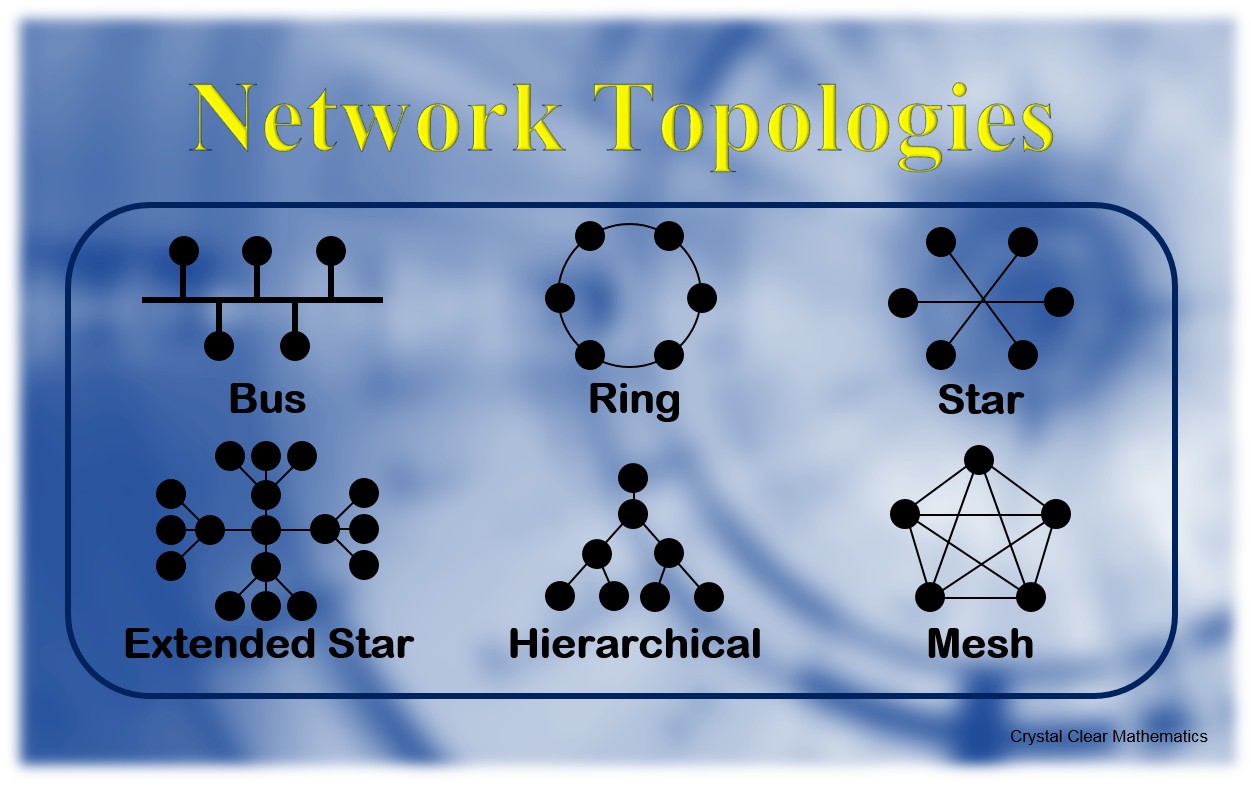Hey everyone
An update. So my first rollout had a small problem. I thought that if I ignored the dhcp interface on satellites that would be ok but a Samsung Smart TV was still getting a dhcpv6 address from the satellite. I thought it would be an easy fix of just turning off dhcpv6 but after saving the settings, one satellite came back up ok but the third would not connect back at all. Luci on the main node still showed it connected so why I was puzzled. I had to physically connect it back which then worked.
I'm glad it kind of failed because I wanted to start fresh. I got to test out image builder which is really cool. I had wpad-mesh-mbedtls (obviously basic removed) and mesh11sd auto included which saved so much time (also built a specific image for the main node including sqm). I thought to myself "ah maybe I'll just leave dhcpv6 on the main router now" but then I thought since I'm only doing a gateway to 192.168.1.1 on the satellites that might mess up ipv6 dhcp address so I'll just go pure ipv4.
I then followed this guide to make a fully dumb ap (of course mesh functionality configured): https://openwrt.org/docs/guide-user/network/wifi/dumbap
I don't know if it helps much but who knows. I also assigned the removed wan interface to the lan to get back a port so now both satellites have 4 lan ports if ever needed and not 3. I wrote a full step by step guide for my own reference.
Tbh I could have even looked into "Script to run on first boot (uci-defaults)" under image builder to automate the wlan interface creation but meh.
The network is so much better than eero. Family member even commented how much faster the internet is. One thing I didn't do is look into mesh11sd besides just installing it but for now everything seems good.
These Zyxel WSM20 are honestly the little router that could. Good range and a 3 pack was $65 total. I don't know how people are still buying this Eero stuff. I feel so stupid for buying it but that was over a year ago now I don't feel too bad. This setup although more involved most people could set this up and get total control over their network for a fraction of the cost.
It's just little stuff that's better. One thing I didn't like about the eero and my brother printer scanner combo is that it would work but scanning would stop.... start... stop... start on a single page. OpenWRT even through the mesh for the brother is one full continuous scanning sound till completion and much faster.
Plus I get to add proper sqm support to the mesh. Not the half baked crappy fq_codel implementation of the eero 6 series. Sorry for the long message but thought people would like to know that I'm happy. If anyone wants my step by step guide I can make it public somewhere.