First you need to correct the serial pinouts.See the picture.
Connect the HSIN with the TX of the serial adapted
HSOUT with the RX of the serial adapter
GND with the GND
AND don't connect the VCC
Now connect the White Cable of DKU-5 with the GND of the router
Blue Cable with the TX.
Red Cable with the RX.
Note:-Don't connect the VCC or you will fry your router.
Change your computer IP settings to
IP Address 192.168.1.100
Subnet Mask 255.255.255.0
Gateway IP 192.168.1.20 (Optional)
Now connect the DKU-5 cable with your computer and power on the router.
Open Putty,and in the putty use these settings
For any terminal program, the important (default) settings are:
Baud Rate: 9600
Data Bits: 8
Stop Bits: 1
Parity: None
Flow Control: None
Choose the COM-port of the DKU-5,if you don't know what is the com-port so this,..
1.Open device manager.
2.In ports see you DKU-5 com port.
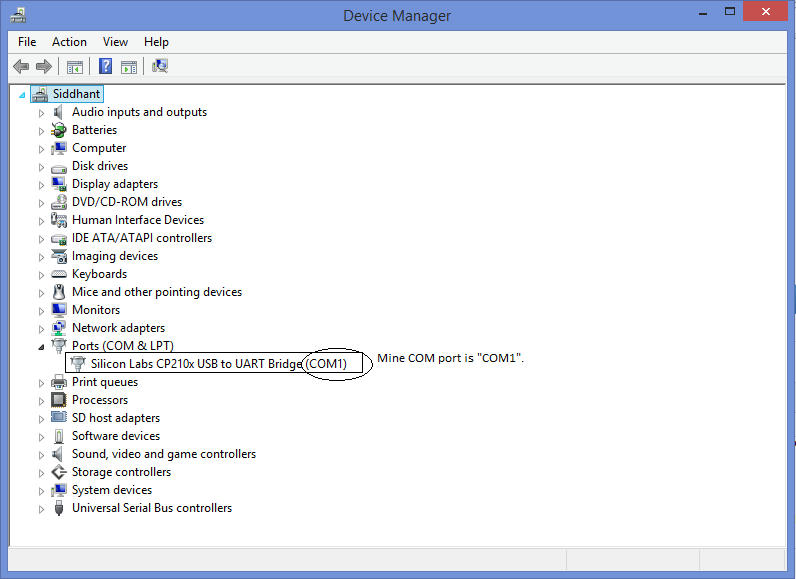
Now you see COM port now do the setting in putty.
And then click on open,
You will get access to the serial console
RedBoot>
At this prompt we can put the NanoStation into Recovery mode.
Type the following:
RedBoot>urecovery
You should start seeing some text scrolling by asking about a TFTPD. This is how we are going to upload our .bin (firmware) to the device.Now open TFTPD32 in your computer and do the settings as follows
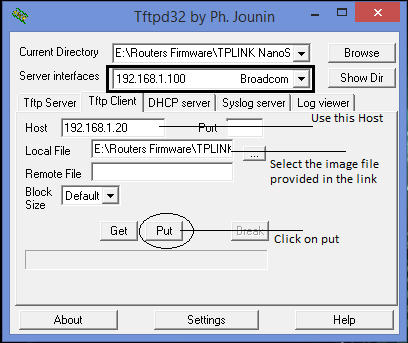
Signal LEDs will keep blinking one by one in 4 different colors during firmware upgrade. Wait for about 7-10 minutes (devices and firmware depending) - do not power off the device during procedure!
Conclusion:
You should now have a “fully recovered” piece of hardware. Try to not break it again wink
The NanoStation2 will be running with full factory default settings at this point and will allow you to login with the username of “ubnt” and password of “ubnt” on the default IP of “192.168.1.20”. Make sure to setup your systems network interface with an IP address of “192.168.1.254” or something similar so you will be able to access the hardware.
Use the UBNT Stock firmware for this recovery.
(Last edited by siddhantpatel001 on 24 May 2017, 15:03)
