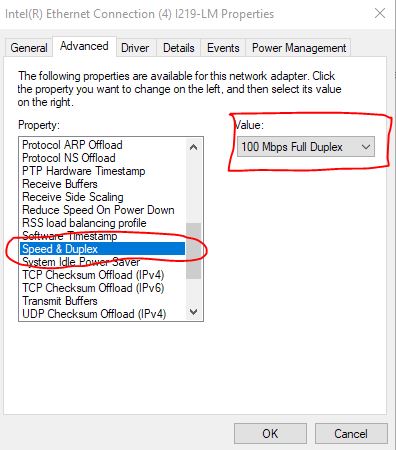Download the stock firmware.
Download TFTP64.
Rename the downloaded firmware file to ArcherC6v2_tp_recovery.bin, and place it in the same folder as TFTPD64.
Open your network settings in Windows, and select the wired adapter (don't try this on a wireless connection).
Right-click and select Properties.
Select Internet Protocol Version 4 (TCP/IPv4) and click on the Properties button.
In the General tab, select the radio button for Use the Following IP Address.
Enter 192.168.0.66 for the IP address.
Should default to 255.255.255.0 for the Subnet Mask.
Turn the router off.
Make sure nothing else is connected to the router, it should be just the router and your computer.
Open TFTPD64. You may be asked to allow it through the firewall. Select Public.
Go to Settings > Global, and uncheck everything except TFTP Server.
Go to Settings > TFTP. Select None for TFTP security. Uncheck Option negotiation, and enter 192.168.0.66 in the Bind to this IP address drop down.
Go back to the main window, and make sure the Current Directory dropdown is showing the path to the TFTPD64 folder, which should also contain your recovery firmware file ArcherC6v2_tp_recovery.bin
The IP address 192.168.0.66 should be displayed in the Server Interface dropdown. If not, select it.
Go to the router and press the power button and the reset button at the same time.
Release the power button...but continue to hold the reset button for about 4 or 5 seconds, then release.
You should see a progress bar going across the TFTPD64 screen (although it should only take a very short time).
View the log. It should show 100% transferred.
Go back to your wired network adapter, and change the radio button back to Obtain an IP Address Automatically.
Try to access the router GUI. The stock firmware IP address is 192.168.0.1 and admin/admin for the User Id and Password.
If you can see that you have Internet access in the Network icon, but can't access the GUI, open a Command prompt and run ipconfig /release and then ipconfig /renew.
Try to access the GUI again.