I tried an EspressoBin this time. I used the latest snapshot image.
On this router, I needed to use the wan.201 for the internet port. Unlike the previous router, switching the MTU settings around doesn't seem to have any effect.
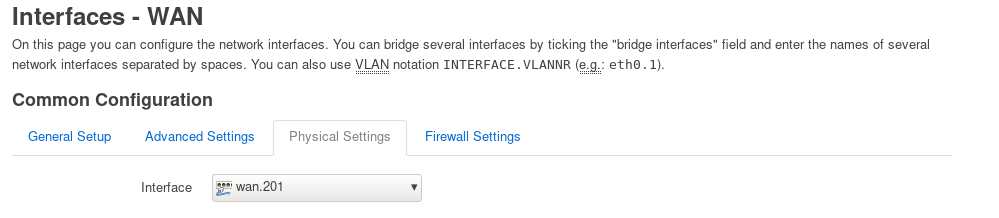
I turned on the offloading:
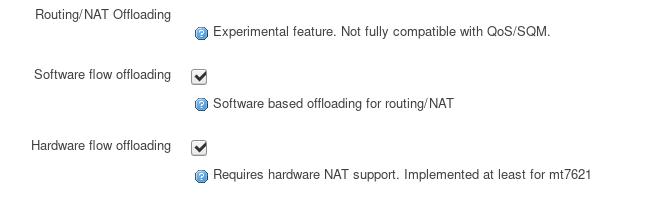
The IPv4 speed varies between 700 and 830 download.
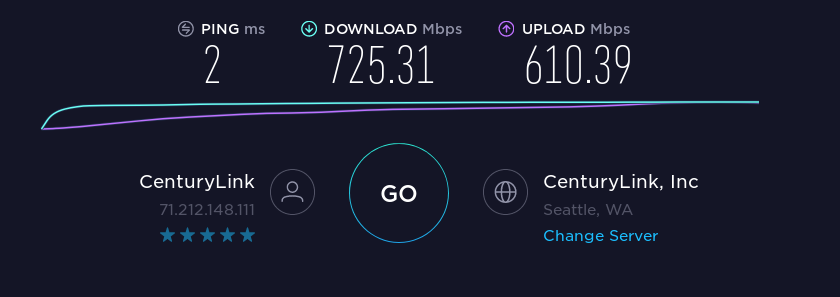
IPv6:
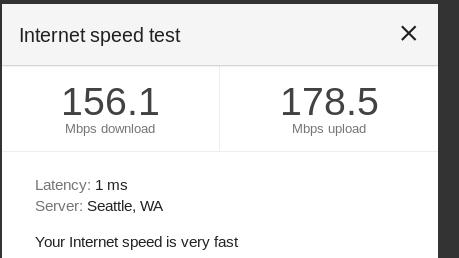
The router with the wall transformer is taking 7 watts.
However, the router is rebooting every hour to 10 minutes without any errors in the log.
I tried downgrading it to the 18.06.1 release. I didn't do the full pppoe test. I did reproduce the reboot problem by keeping a constant 100MB/s traffic through through it's nat to another computer on my network. I also ran a bunch of extra CPU stress from a shell prompt.
Even though its 3 main chips came with heatsinks, one of them gets really hot. I think that's what's causing the reboots. I took off the plastic case and turned the board around so the heat sinks were on top. It ran for 67 minutes that way, versus about 8 in the enclosure. I'm going to order the metal enclosure and see if it cools better than the plastic one.